Proofreading
[This section should take you around 5 minutes to complete]
Proofreading a document concern checking to see that all aspects of the document are in order or correct. This includes both the formatting and the content.
In week 2 you used proof-reading features including spelling and grammar checking. This activity builds on proofreading features including:
- using the thesaurus
- word count
- read aloud function
Thesaurus
The thesaurus allows you to look up for an alternative word with similar meaning to replace the one in the document.
- Return to any of your previous Word activities (But Not Long Document 3).
2. Select a word in the document and exchange it for a synonym from the thesaurus in Word. In the example below (which is not from previous activities), the world ‘locaton’ is highlighted.
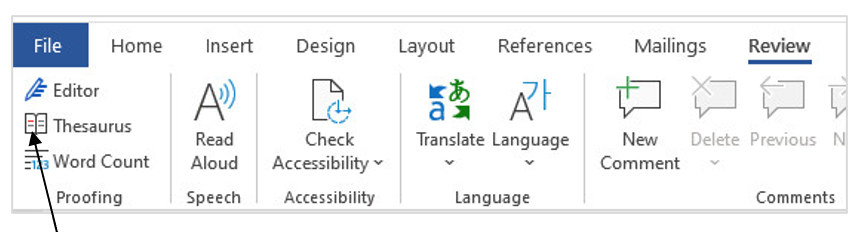
3. Here, we clicked the Thesaurus icon in the Proofing group box.
Note that a screen will be displayed as shown below. The left panel shows the text where “location” was used. The right panel shows the search word “location” and similar words given by the thesaurus.
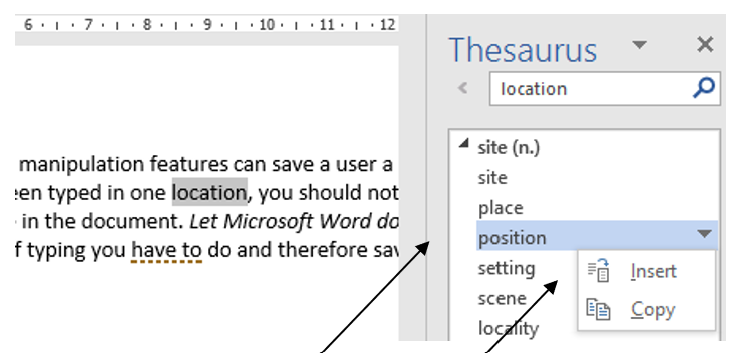
4. Move your cursor to the newly chosen word. A drop-down arrow will appear next to it.
5. Click on the drop-down arrow and select Insert.
6. Click on the close button to close the thesaurus.
Word Count
Word Count enables you to count how many words you have in a document.
This is a very useful tool when you are required to write a specific number of words for your assignments.
- Return to your currently open document, YourName StudentNumber TEP021 Word 2
- Click the Review tab and then the Word Count icon in the Proofing group box.
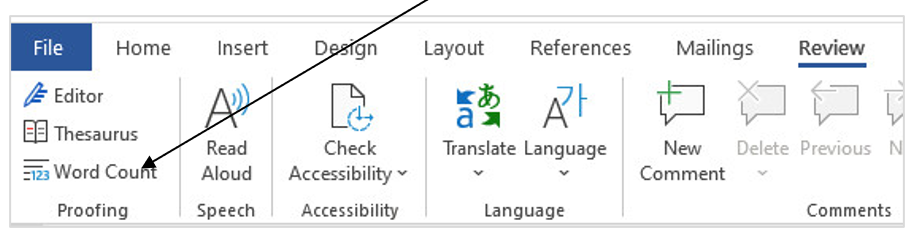
3. A Word Count dialogue box appears.
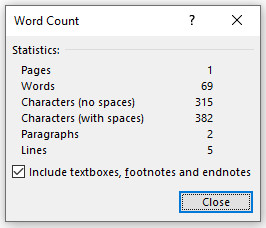
4. Take a note of the number of words in your document (the numbers showing here may be different from that of your document).
5. Click on Close to shut down Word Count.
Alternatively, you can get the number of words of your document from the Status Bar at the bottom of the Word window,

6. Note that next to the Word Count is the Read Aloud feature. Listening to what you have written can also be a useful tool when proofreading your work before submission.
Find and Replace
Now proceed to the next Pressbook page to learn more about ‘find and replace‘.
You will need to complete a short ‘find and replace’ activity to complete Long Document 3, which will form part of the submission for Assessment 3.
