Activity – Word 12: Proofreading
Proofreading
[This section should take you around 10 minutes to complete]
Proofreading a document concerns checking to see that all aspects of the document are in order or correct. This includes both the formatting and the content.
In week 2, you used proofreading features, including spelling and grammar checking. This activity builds on proofreading features, including:
- Using the Thesaurus
- Word Count
- Read Aloud function
Thesaurus
The thesaurus allows you to look up an alternative word with a similar meaning to replace the one in the document.
- Open YourName StudentNumber PRP003 Word 2.docx
- Select the word “easier” in the second paragraph.
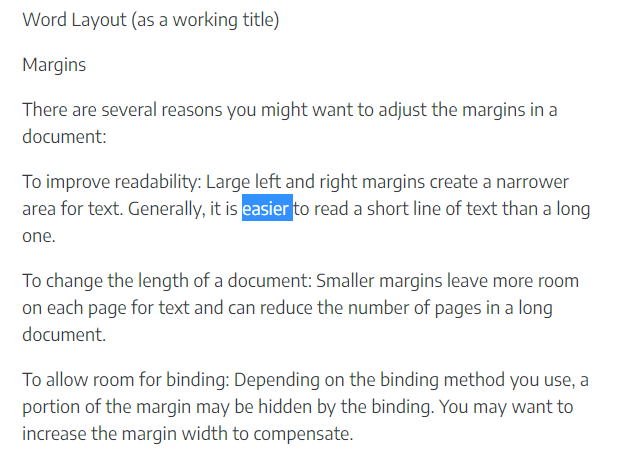
Click on the Review Tab to access the Proofing tools. This is where the Thesaurus is located.
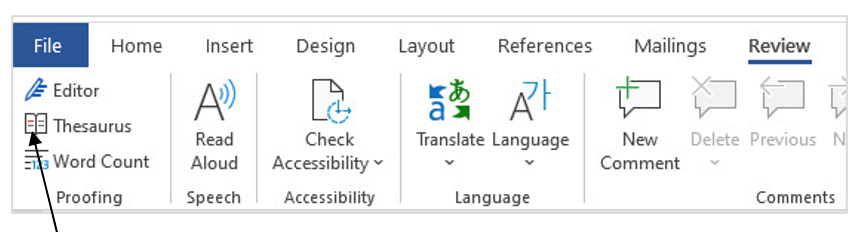
3. Click the Thesaurus icon in the Proofing group box.
A screen will be displayed as shown below. The left panel shows the document and the word “easier” you have selected. The right panel shows the search word “easier” and similar words given by the thesaurus.
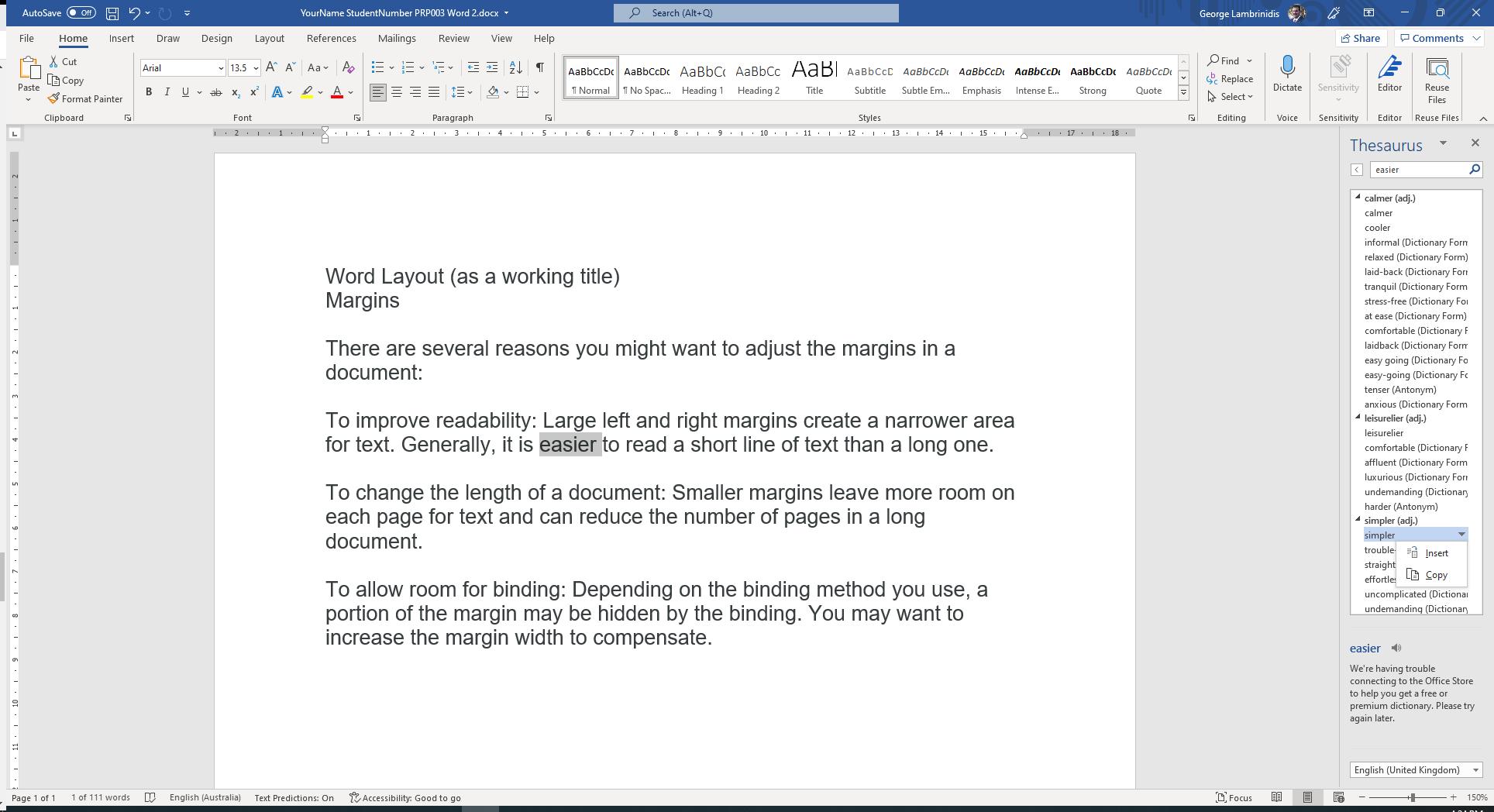
4. From the list of synonyms, click on the word “simpler”. A drop-down arrow will appear next to it.
5. Click on the drop-down arrow and select Insert.
6. Click on the “x” next to the word “Thesaurus” to close the thesaurus.
Word Count
Word Count enables you to count how many words you have in a document.
This is a very useful tool when you are required to write a specific number of words for your assignments.
- Return to your currently open document, YourName StudentNumber PRP003 Word 2
- Click the Review tab and then the Word Count icon in the Proofing group box.
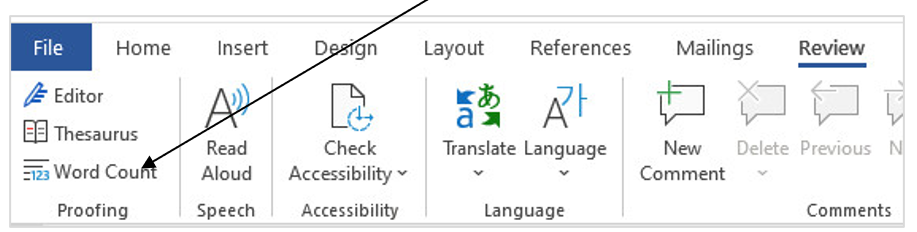
3. A Word Count dialogue box appears.
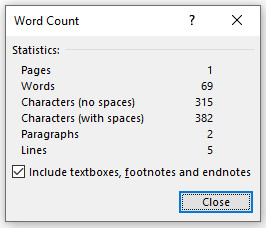
4. Take a note of the number of words in your document (the numbers showing here may be different from that of your document).
5. Click on Close to shut down Word Count.
Alternatively, you can get the number of words of your document from the Status Bar at the bottom of the Word window:

Read Aloud feature
Listening to what you have written can also be a useful tool when proofreading your work before submission.
6. Note that next to the Word Count is the Read Aloud feature.
7. Click on the Read Aloud icon on the Speech ribbon to listen to the output.
7. Close your document once you have practised using the proofreading tools.
