Activity – Word 11: Find and Replace
Find and Replace
[This section should take you around 3 minutes to complete]
Find feature searches for a word or words for you in your document automatically. It can save you a lot of time working with long documents.
Replace feature can Find the word you specified and Replace it with another.
- Open the document “Activity-Word find and replace” in this week’s DigiPrep Learnline folder.
- Move the cursor to the beginning of the document by pressing Ctrl and Home keys together.
- On the Home ribbon, click Replace
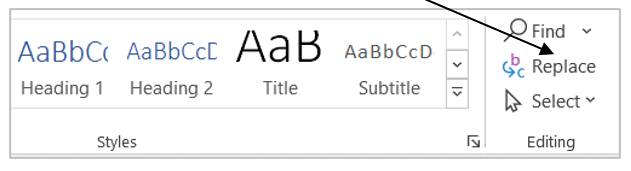
3. Type classes in the Find what box.
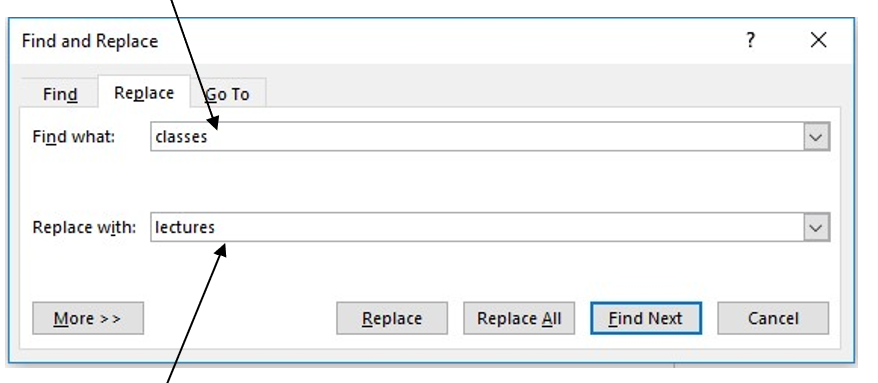
4. Type lectures in the Replace with box.
5. Click on Find Next.
This then finds the first instance of the word you want to replace. You can then choose to replace it by clicking on Replace or skip this one and go to the next by clicking on Find Next.
Clicking Replace All will replace all the matching words in the document in one go.
6. Replace all the instances of classes with lectures in your document by clicking Replace or Replace All. A notification dialogue box will appear when all instances of the searched word have been replaced.
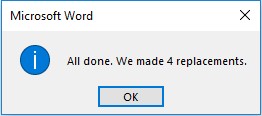 Or
Or 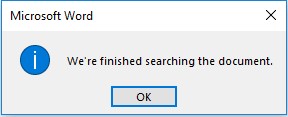
7. Click OK to finish.
8. Click Close to close the Find and Replace dialogue box.
9. You do not need to save this file.
