Style Gallery
Style Gallery
[This section should take you around 10 minutes to complete]
A style is a set of formatting characteristics, such as font name, size, colour, paragraph alignment and spacing. Some styles even include borders and shading. In this activity, you will:
- use Style Gallery to apply headings and text styles
- learn about “orphan headings.”
- use Navigation Pane
Using styles to format text has several advantages over using direct formatting: Styles are faster to apply, result in a consistent look and can be automatically updated in all instances in a document, which can be especially useful in long documents.
For example, instead of three steps to format your heading as 16-point, bold, Cambria, you can achieve the same result in one step by applying the built-in Heading 1 style. You do not need to remember the characteristics of the Heading 1 style.
Styles can help you to easily navigate around in your long document by using the Navigation Pane feature. You can move around your document quickly.
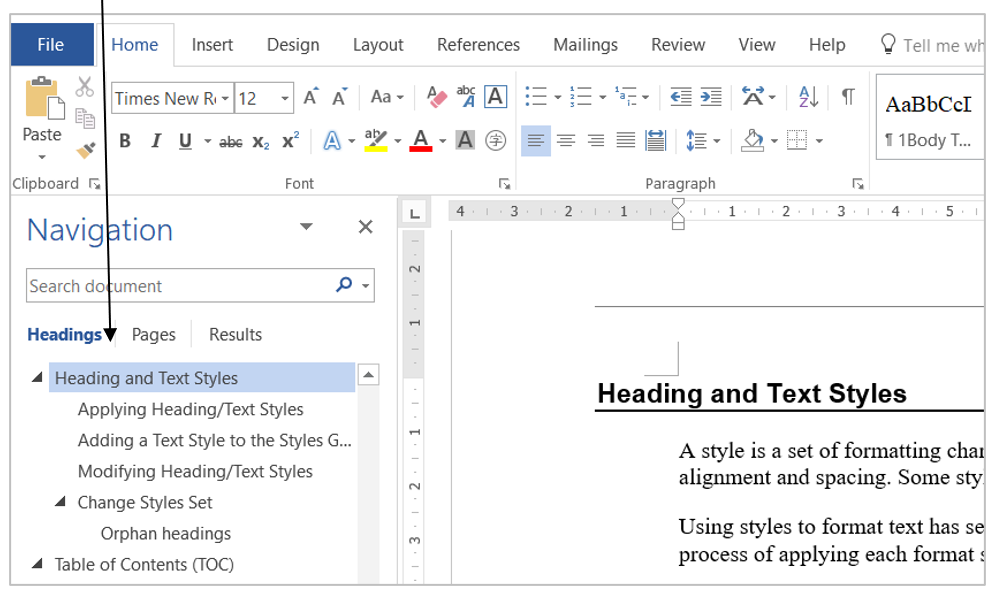
Heading Styles used in a document can also help to generate a Table of Contents automatically. The generated Table of Contents can then be easily and quickly updated.
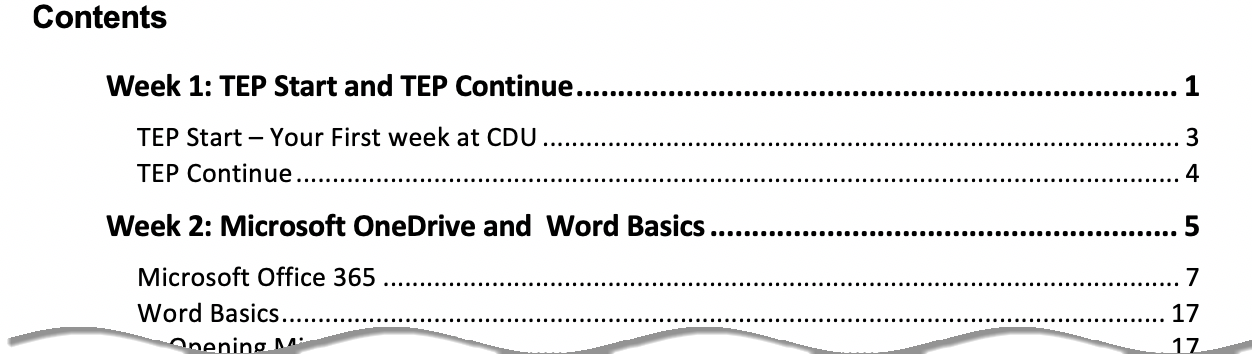
Change Styles Set
Microsoft Word provides several predefined sets of Styles in the Design tab that you can choose from for your documents. Most of them contain coloured heading and text styles. Unfortunately, colour headings and text are generally not accepted in academic writing. Therefore, you should use black styles in your assignments or future research papers.
There are two ways you can change the colour of heading styles:
- selecting a pre-defined Black & White style set for your document, or
- modifying the individual style by changing the font colour to black or Automatic. You will learn about modifying individual heading styles in the next section.
To select a pre-defined Black & White style set,
1. Click the Design tab.
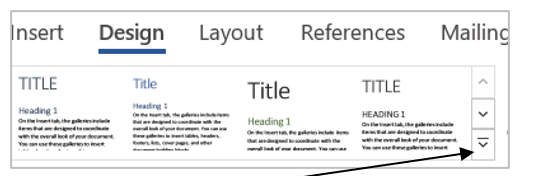
2. Click the More button.
3. Click Black & White (Word) to apply this style set to the current document.
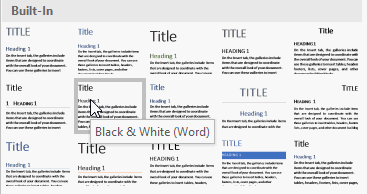
4. Click Set as Default, if you would like to use this style for all your future documents.
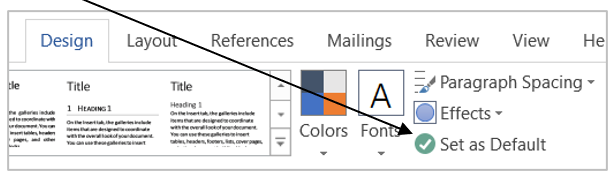
Orphan headings
Orphan headings refer to those headings that appear at the bottom of a page and have no text under them, i.e., the heading becomes the last line on a page.
You should never allow orphan headings in your document. To avoid orphan headings, insert a page break before the heading to move it to a new page.
